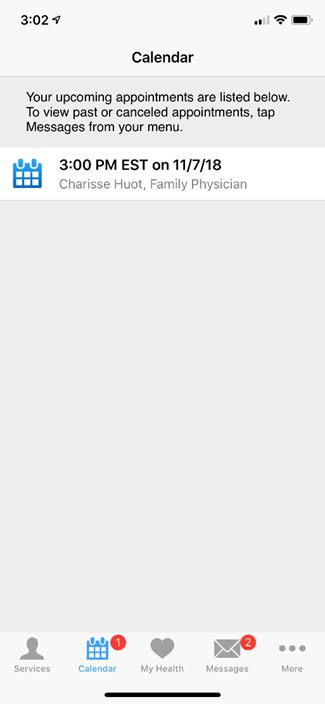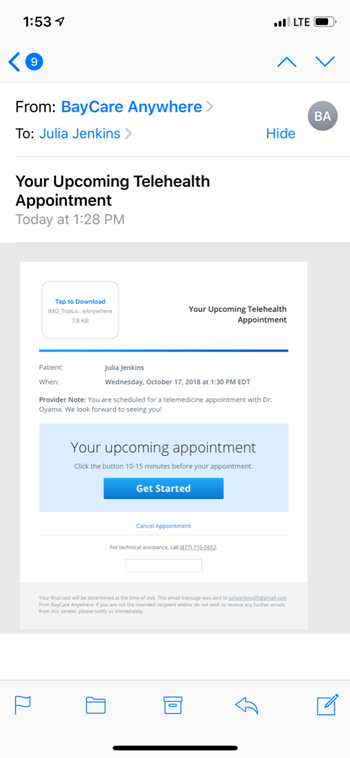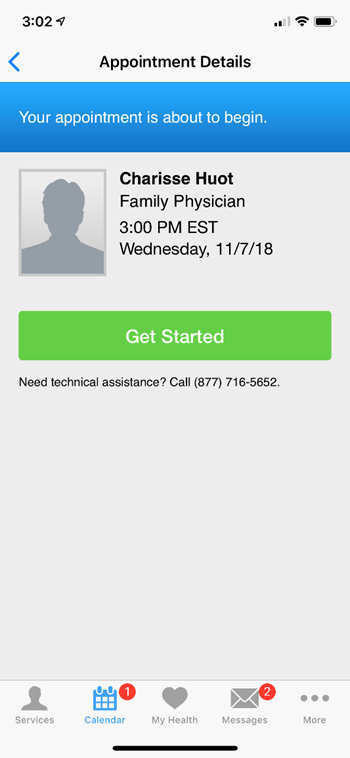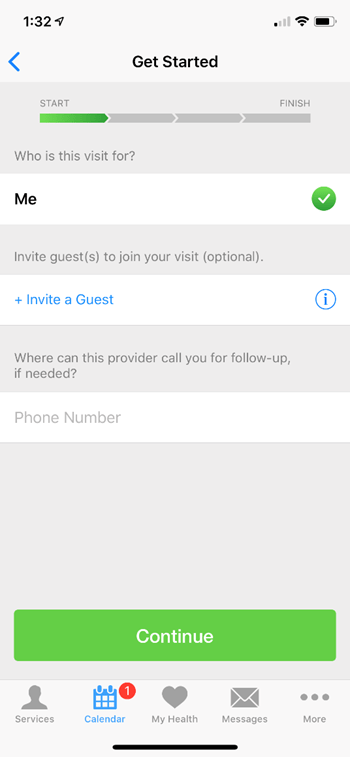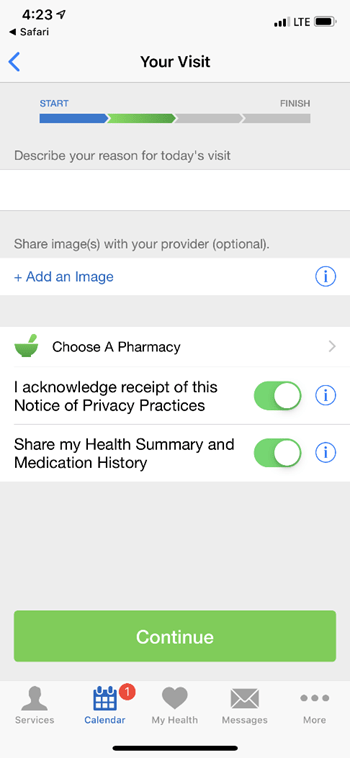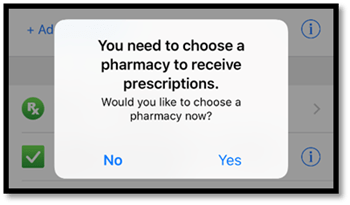Setting Up for Your Visit
Now that you are successfully registered, here are some instructions on how to get ready for your upcoming appointment.
If you have trouble connecting, call BayCareAnywhere Customer Support at (877) 716-5652.
-
Step 1 - Before Your Visit
Once scheduled, you’ll be able to see your appointment date and time in the calendar at the bottom of the main page. You can click on that calendar appointment to start the visit at the scheduled time, or you can click on the “Get Started” link from an email that you’ll receive.
-
Step 2 - Logging in for Your Visit
Just prior to your appointment time, you may also get a message in the app. Click the “Start Visit” button to begin.
-
Step 3 - Appointment Details
Click the “Get Started” button and enter a phone number where our office can reach you if the visit gets disconnected. Click “Continue.”
On the next screen:
- Enter your reason for the visit (or leave blank).
- Adding an image is optional.
- Selecting a pharmacy is optional.
- Click on the green switch for “I acknowledge receipt of this Notice of Privacy Practices.”
- Click on the green switch for “Share my Health Summary and Medication History.”
- Then click “Continue.”
-
Step 4 - Choosing a Pharmacy
You’ll be asked again about choosing a pharmacy. Click “No.”
-
Step 5 - Watch a Brief Video
After watching a brief video, you should be able to see your BayCare Medical Group provider.